Simplenote is a basic note-taking application developed by Automattic, the same company that created WordPress. The application is free and available on every platform, including Linux. It’s also open source. You can use Simplenote in your web browser.
After you download the application, you’ll be prompted to create an account. That account is used to back up your notes to Automattic’s servers and synchronize your notes across all of your other devices. Note that Automattic doesn’t encrypt your content on their servers. You can’t disable the synchronizing feature.
Export options are limited, but the Publish to Web feature allows you to share your notes on the internet with a public URL.
Enabling Markdown Support
To enable Markdown support in Simplenote, create a note, click the Info icon, and then select Markdown Formatted.
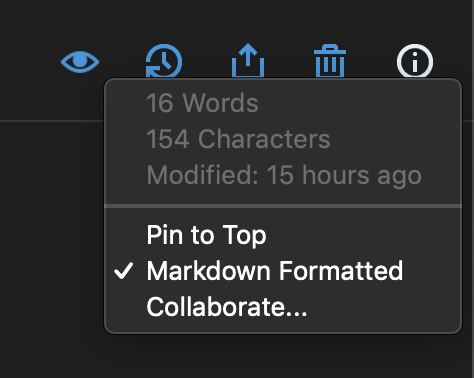
The currently selected note and any new notes you create in the future will have this setting enabled automatically.
Simplenote Markdown 支持
Simplenote provides support for the following Markdown elements.
| Element | Support | Notes |
|---|---|---|
| 标题 | 支持 | |
| 段落 | 支持 | |
| 换行符 | 支持 | |
| 粗体 | 支持 | |
| 斜体 | 部分支持 | Underscores are not supported — they’re used for underlining text. |
| 块引用 | 支持 | |
| 有序列表 | 支持 | |
| 无序列表 | 支持 | |
| 代码块 | 部分支持 | Code blocks are not supported — use fenced code blocks instead. |
| 水平分隔符 | 支持 | |
| 链接 | 支持 | |
| 图片 | 支持 | |
| 表格 | 支持 | |
| 围栏代码块 | 支持 | |
| 语法高亮 | 不支持 | |
| 脚注 | 部分支持 | iOS and macOS only |
| 标题 ID | 不支持 | |
| 定义列表 | 不支持 | |
| 删除线 | 支持 | |
| 任务列表 | 支持 | |
| Emoji (复制和粘贴) | 支持 | |
| Emoji (简码) | 不支持 | |
| 强调 | 支持 | |
| 下标 | 不支持 | |
| 上标 | 支持 | |
| Automatic URL Linking | 支持 | |
| Disabling Automatic URL Linking | 支持 | |
| HTML | 不支持 |
Support for Additional Syntax Elements
As an added bonus, Simplenote provides support for several obscure elements.
| Element | Markdown | 渲染输出 |
|---|---|---|
| Underline | _word or phrase_ |
word or phrase |
Previewing Markdown Documents
Simplenote doesn’t use a live editor. You’ll continue to see the Markdown-formatted text after you’ve typed it. To preview Markdown documents in Simplenote, click the Preview Markdown icon — it looks like an eye.
另请参阅
想了解更多 Markdown 技巧?
现在不要停下来!在下面输入你的电子邮件地址,以通过电子邮件接收新的 Markdown 教程。我们不会发送垃圾邮件!