MacDown is one of the best Markdown editors available for macOS. The application is free and open source, and it strikes a good balance between power and simplicity. MacDown provides excellent Markdown support.
MacDown sports two panes — you type on the left and preview the formatted text on the right. Basic export options for HTML and PDF file format are provided. You can enable and disable support for many syntax elements, a nice feature for people who simply don’t want or need all of the bells and whistles.
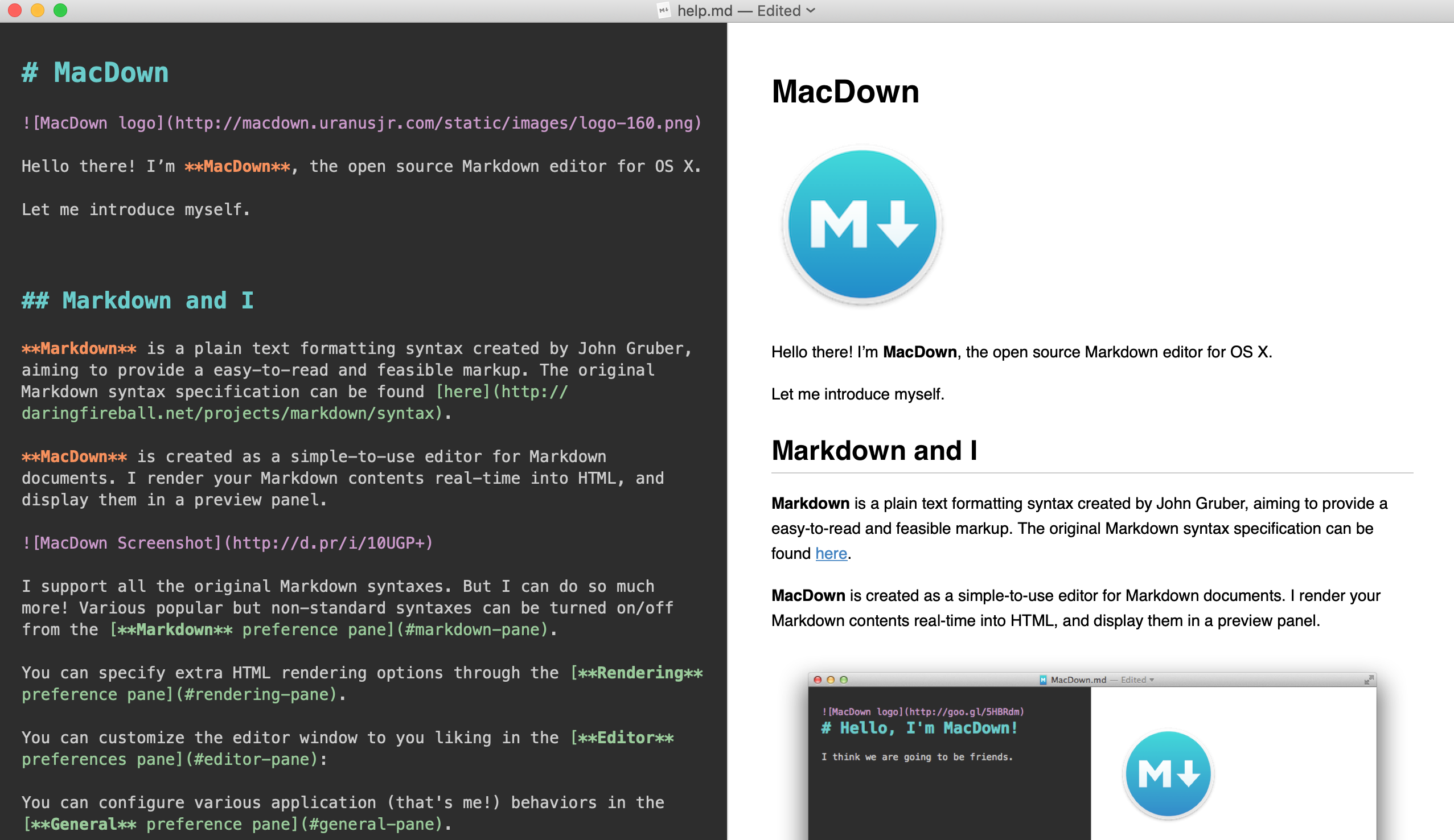
MacDown Markdown 支持
MacDown provides support for the following Markdown elements.
| Element | Support | Notes |
|---|---|---|
| 标题 | 支持 | |
| 段落 | 支持 | |
| 换行符 | 支持 | |
| 粗体 | 支持 | |
| 斜体 | 支持 | |
| 块引用 | 支持 | |
| 有序列表 | 支持 | |
| 无序列表 | 支持 | |
| 代码块 | 支持 | |
| 水平分隔符 | 支持 | |
| 链接 | 支持 | |
| 图片 | 支持 | |
| 表格 | 支持 | Enabled by default in Preferences > Markdown. |
| 围栏代码块 | 支持 | Enabled by default in Preferences > Markdown. |
| 语法高亮 | 支持 | Disabled by default. Enable in Preferences > Rendering. |
| 脚注 | 支持 | Enabled by default in Preferences > Markdown. |
| 标题 ID | 不支持 | |
| 定义列表 | 不支持 | |
| 删除线 | 支持 | Disabled by default. Enable in Preferences > Markdown. |
| 任务列表 | 支持 | Disabled by default. Enable in Preferences > Markdown. |
| Emoji (复制和粘贴) | 支持 | |
| Emoji (简码) | 不支持 | |
| 强调 | 支持 | Disabled by default. Enable in Preferences > Markdown. |
| 下标 | 不支持 | |
| 上标 | 支持 | Disabled by default. Enable in Preferences > Markdown. |
| Automatic URL Linking | 支持 | Disabled by default. Enable in Preferences > Markdown. |
| Disabling Automatic URL Linking | 支持 | |
| HTML | 支持 |
Support for Additional Syntax Elements
As an added bonus, MacDown provides support for several obscure elements. These are disabled by default, but you can enable them in Preferences > Markdown.
| Element | Markdown | 渲染输出 |
|---|---|---|
| Underline | _word or phrase_ |
word or phrase |
另请参阅
想了解更多 Markdown 技巧?
现在不要停下来!在下面输入你的电子邮件地址,以通过电子邮件接收新的 Markdown 教程。我们不会发送垃圾邮件!